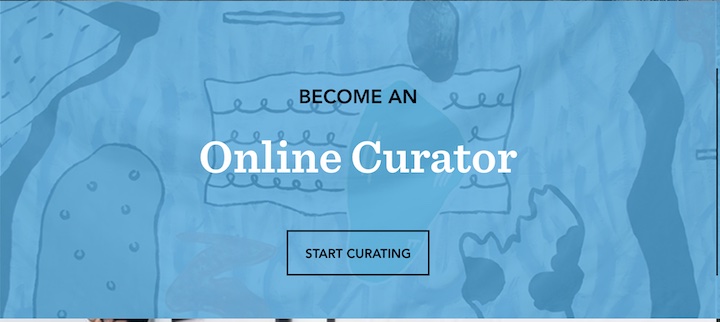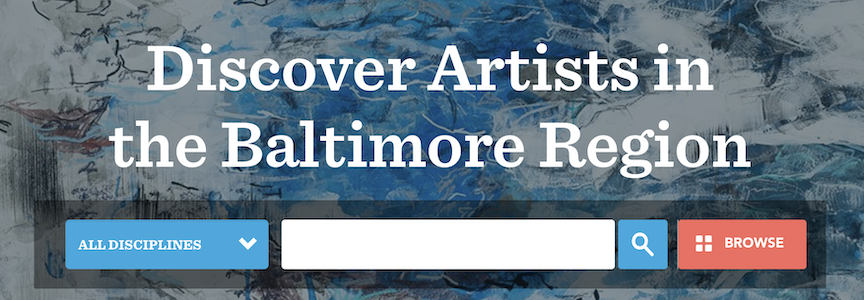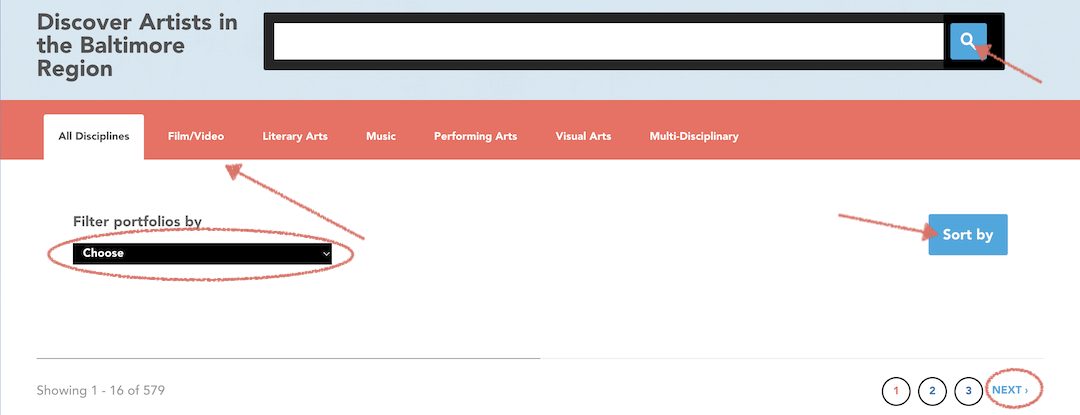BAKER ARTIST PORTFOLIOS
- FREE Online Portfolio
- $90,000 in annual awards
- Discover other artists in the region
- Be part of the Baker community!
Deadline
The deadline to be considered for one of the 2025 Baker Artist Awards is Monday, January 27, 2025 at 5:00PM (deadline extended!). All artists with an active portfolio at the deadline will be automatically considered for one of this year's six awards totaling $90,000.
Click here for more information about the Baker Artist Awards.
Please mark your calendars for these Upcoming Events:
Thursday, September 26, 3:30PM: Baker Season Kickoff Info Session
Thursday, September 26, 5:00PM: Arts & Culture Hour at Motor House
Saturday, September 28, 6:30pm: Literary Soiree at Baltimore Book Festival
November 7, 2024 - January 19, 2025: Baker Off The Web Exhibition & Events at The Peale (stay tuned!)
INFO SESSIONS:
- Want to learn more about the Baker Artist Portfolios and associated awards?
- Have questions about the program or website?
- Need help with your portfolio?
- Want to hear tips and pointers?
Join us for a Baker Info Session!
This year, we are offering a series of both in-person and virtual sessions.
Info sessions are approximately 90 minutes in length, including time for questions.
UPCOMING BAKER ARTIST PORTFOLIOS & AWARDS INFO SESSIONS
In-Person Sessions:
Thursday, September 26, 3:30 - 5pm, Motor House with special guest Judah Asahi- Happy hour to follow!
Sunday, November 3, 2 - 3:30pm, Black Artist Fair at Coppin State University
Thursday, November 23, 5:30 - 7pm, The Peale
Tuesday, December 3, 6:30 -8:00 pm, Manor Mill
Virtual Sessions:
Thursday, October 17, Noon - 1:30pm
Wednesday, December 11, 6 - 7:30pm
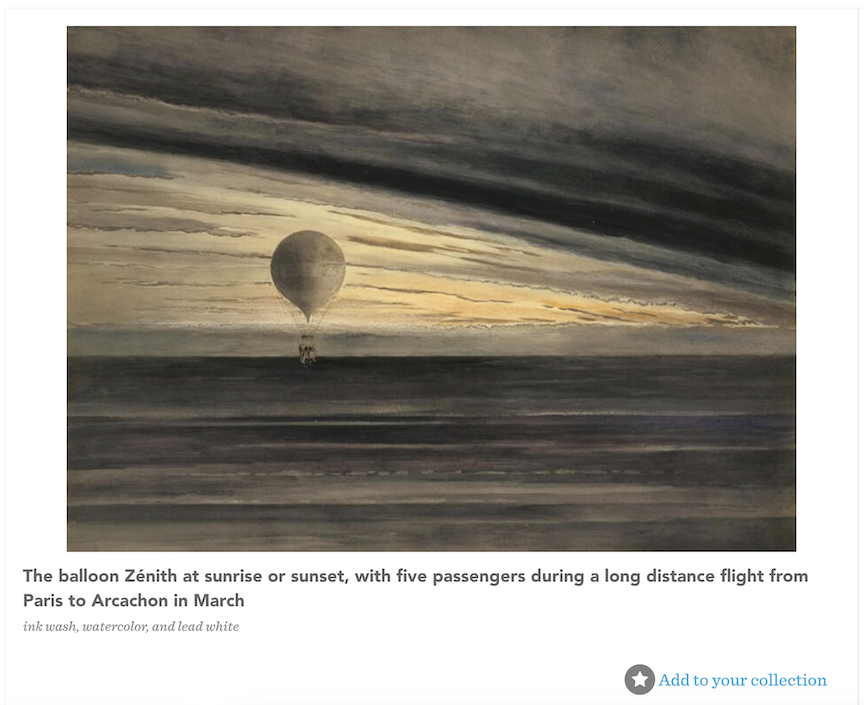
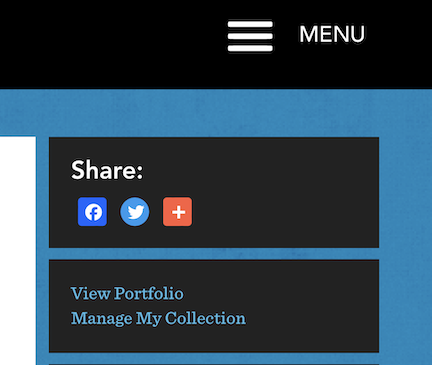 You can now edit your collection by clicking on
You can now edit your collection by clicking on