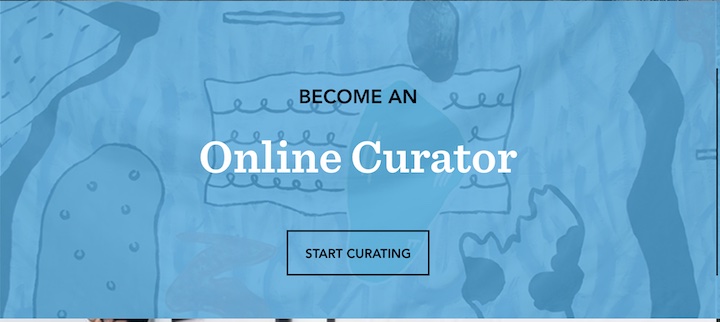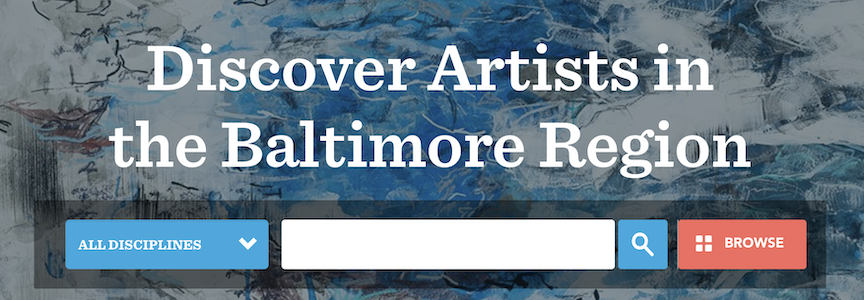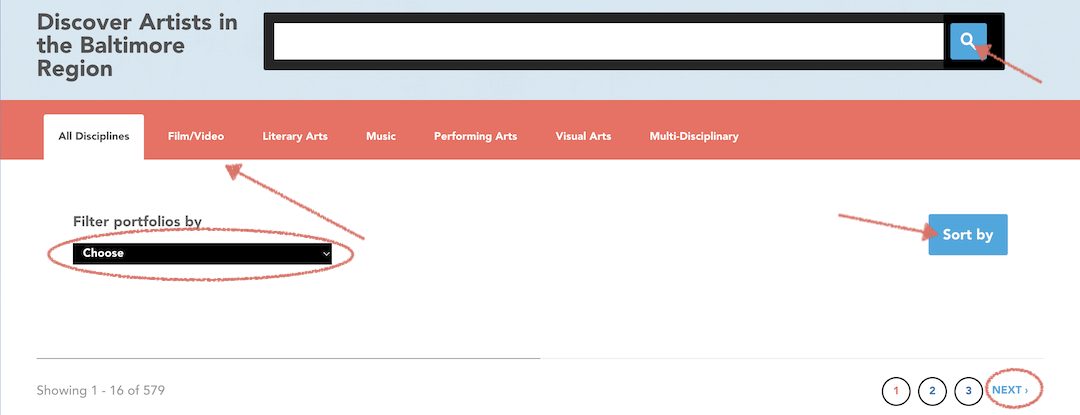The 2024 season opens October 1, 2023
The deadline for you to complete your portfolio for consideration for a 2024 Baker Artist Award is Friday, January 26, 2024 at 5:00PM. (All artists with an active portfolio at the time of the deadline will be considered for an award.)
Finalists will be announced in March of 2024*
Awardees will be announced in May of 2024*
This section contains important information and tips for you to consider before the deadline. Please read this message in its entirety.
1) Work Samples: Artists working in all disciplines are required to submit at least one and up to four work samples. Work samples can be added at the very top of your Edit Portfolio page. Up to four work samples of varying length may be submitted but must not exceed a limit of ten minutes or 15 pages in total. For example, (5) two minute samples, (1) ten minute sample, (3) five page samples, (1) 15 page sample, etc., would all fit within the criteria. Additional instructions can be found elsewhere on the Help page. If your work sample exceeds the limit, judges will review the first 10 minutes or 15 pages of your work included in this section.
2) Site-wide Representation: This image will be the image that is representative of your portfolio throughout the Baker site, for both judges and the public. To set this image, click Edit Artist Profile. Scroll down to the option that reads, "Site-wide Representation" and upload an image.
3) Resume: While you may upload your resume for inclusion as part of your Artist Profile, this will not be viewed by judges or considered as part of the award process.
3) Please note: Even if your portfolio is set to "Keep my artwork private so that others cannot view it," your portfolio will be adjudicated. If you do not wish to have your portfolio live or judged, please contact us immediately at [email protected]
We can be reached at [email protected]
As always, please do not hesitate to reach out with any questions or peruse the rest of the Help Page.
*Exact dates are subject to change
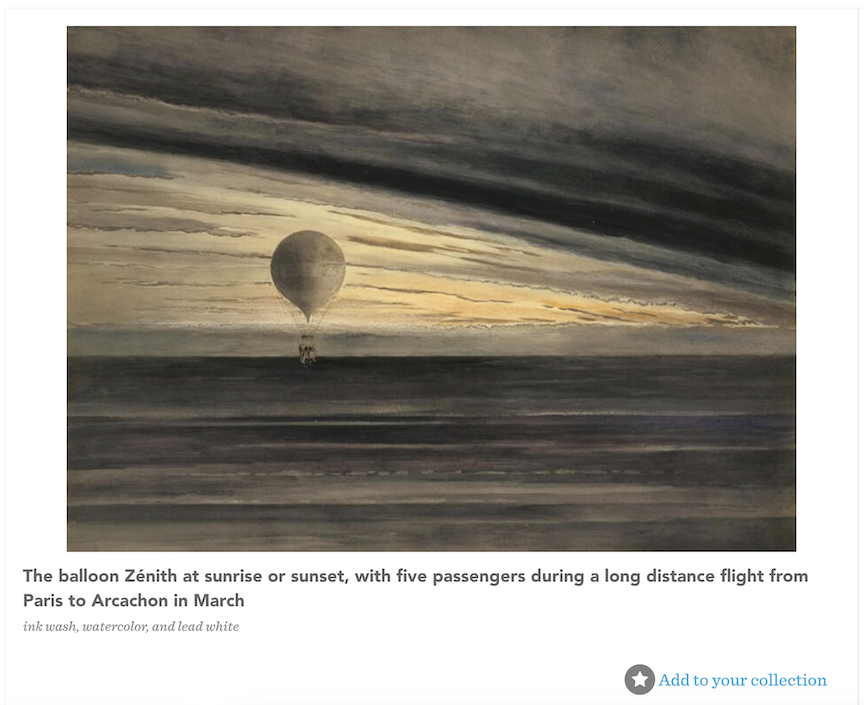
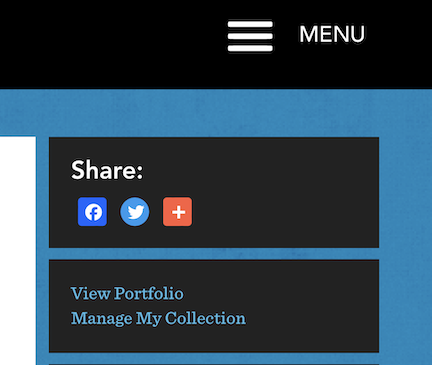 You can now edit your collection by clicking on
You can now edit your collection by clicking on